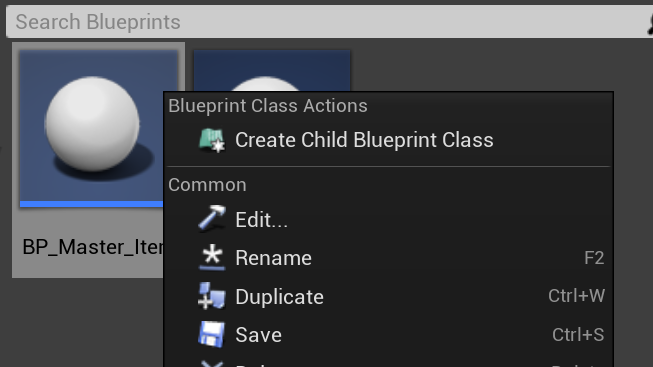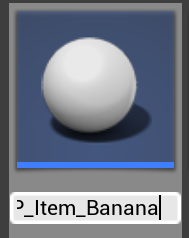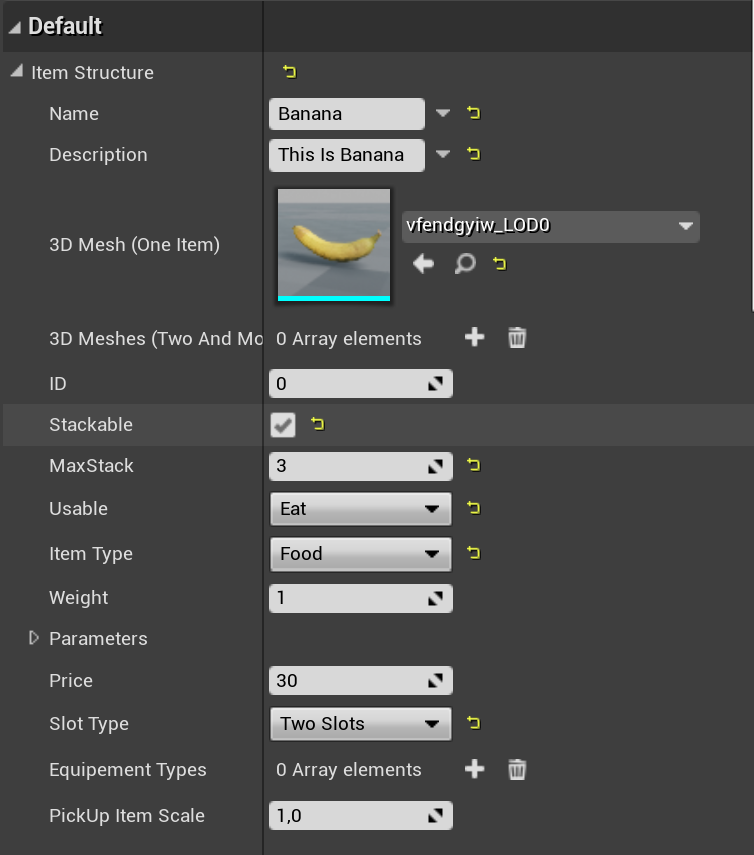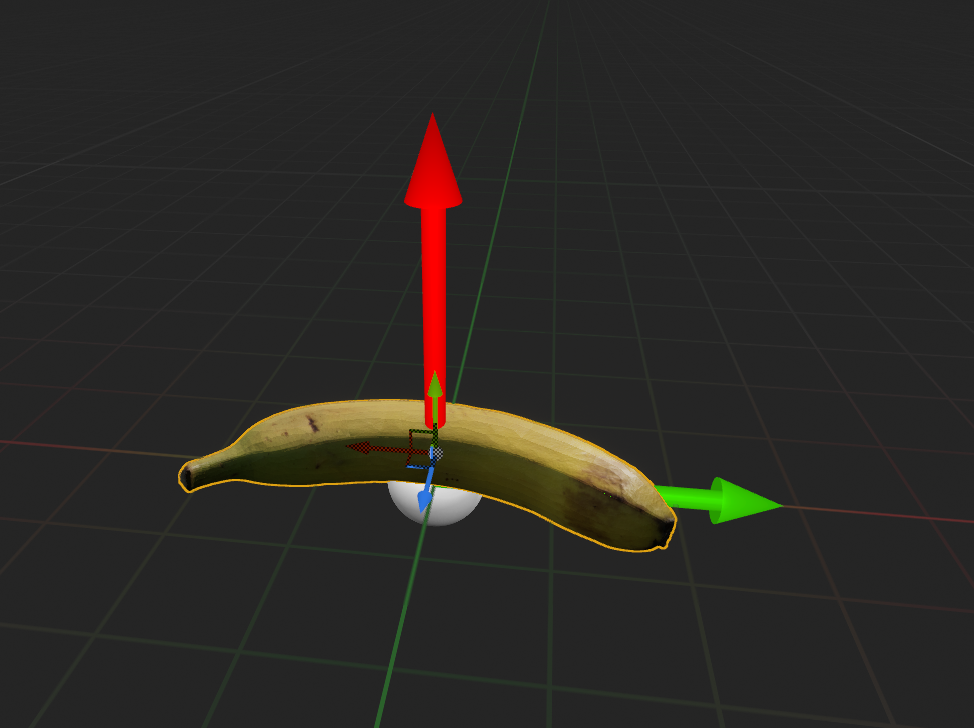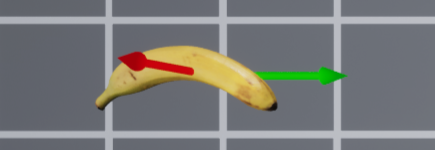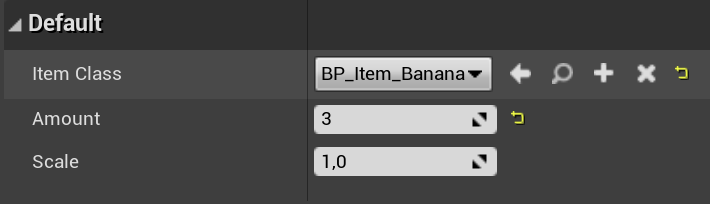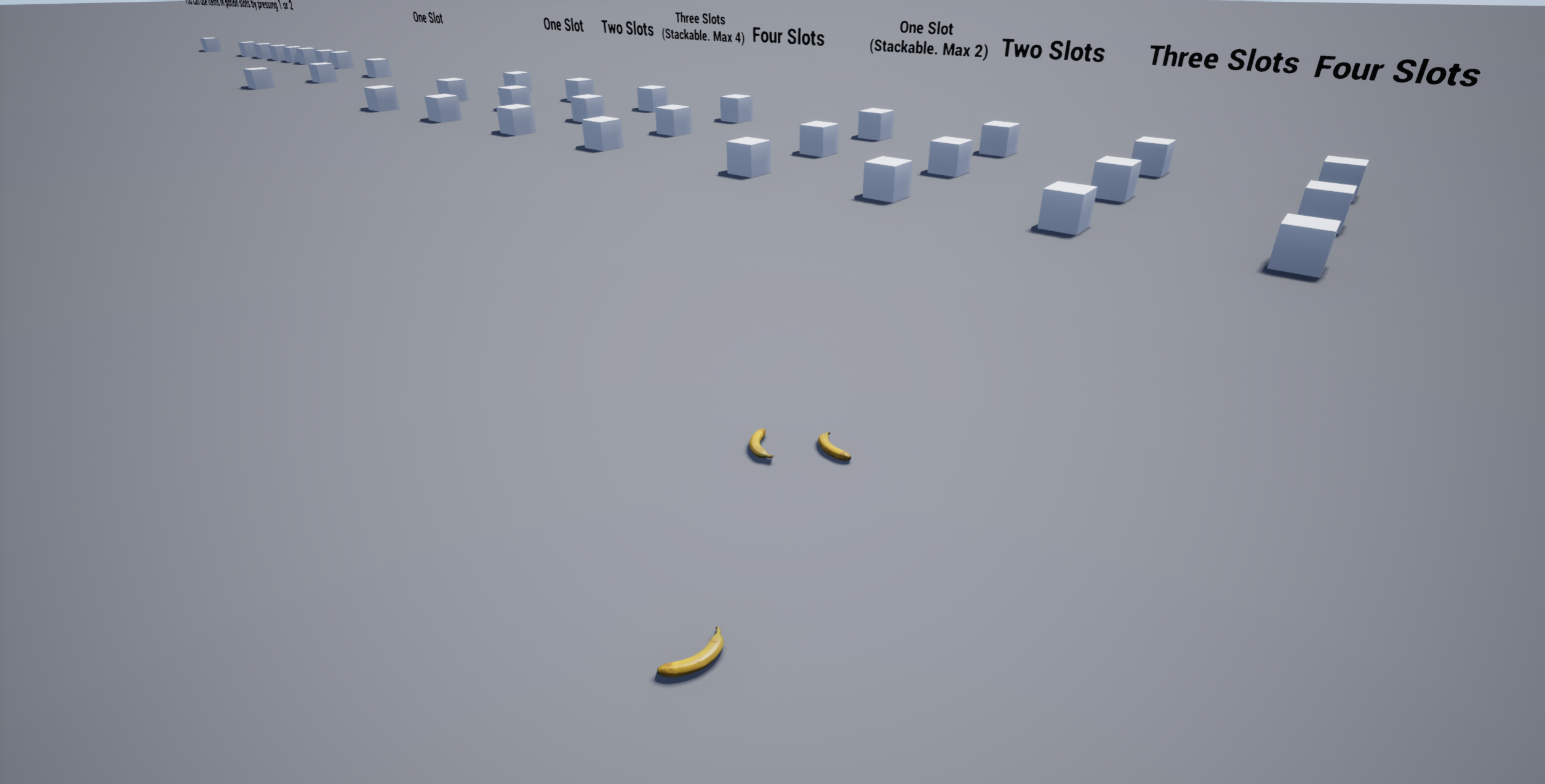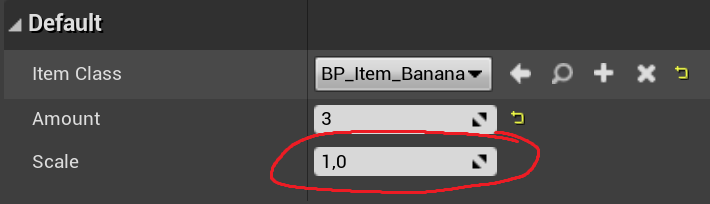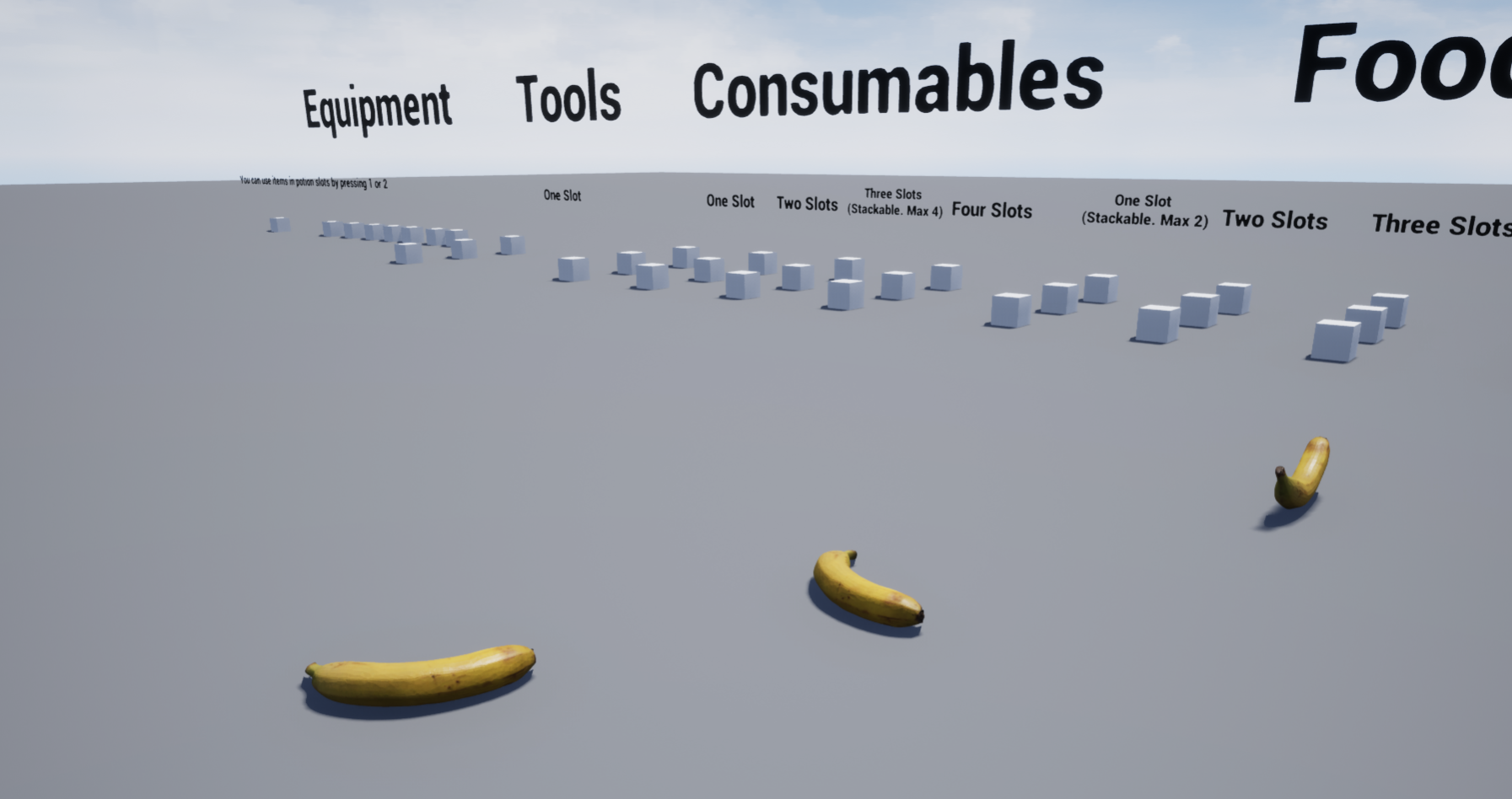How to add a new item
For Example I take Static Mesh From Quixel Megascans.
Go to "Inventory3D->Inventory->Blueprints" folder.
Right click on "BP_Master_Item". Press "Create Child Blueprint Class".